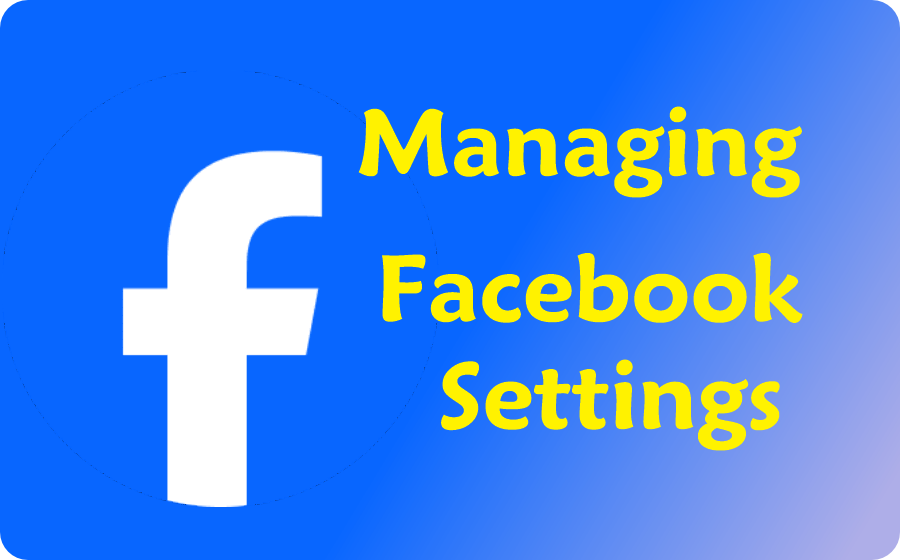
Mastering Facebook Profile Settings
Facebook is an invaluable tool for staying connected with friends, family, and communities. However, managing your profile settings effectively is crucial to ensuring your online presence remains secure and appropriate. Many users find themselves tagged in unwanted posts or are unsure how to manage their audience and visibility settings. This guide will walk you through the essential steps to take control of your Facebook profile, focusing on managing tags and configuring your audience and visibility settings.
Managing Tags on Facebook
- Review Tags Before They Appear on Your Profile
- Go to Settings Privacy: Click the downward arrow in the top right corner of Facebook, then select Settings Privacy, and click Settings.
- Timeline and Tagging Settings: In the left-hand menu, select Timeline and Tagging.
- Review Tags: Look for the option "Review posts you're tagged in before the post appears on your profile?" and set it to On.
- Removing Unwanted Tags
- Find the Post: Navigate to the post where you are tagged.
- Options Menu: Click on the three dots in the top right corner of the post.
- Remove Tag: Select Remove Tag and confirm.
- Adjust Who Can Tag You
- Timeline and Tagging Settings: Go back to Timeline and Tagging settings.
- Who Can Tag You: Adjust the settings for "Who can see posts you're tagged in on your profile?" and "When you're tagged in a post, who do you want to add to the audience if they aren't already in it?" to your preference, such as Friends, Only Me, or Custom.
Configuring Audience and Visibility Settings
- Profile Information Visibility
- Go to Your Profile: Click on your name or profile picture to go to your profile.
- Update Info: Click Edit Details under your profile picture, then Edit next to each section.
- Edit Privacy: For each piece of information (such as contact info, work and education, etc.), click the audience selector icon (a globe, friends, or lock icon) and choose who can see this information (e.g., Public, Friends, Only Me, or Custom).
- Post Audience Settings
- Post Audience Selector: When creating a post, click on the audience selector next to the post button (usually defaults to Friends).
- Select Audience: Choose who can see your post. Options include Public, Friends, Friends except…, Specific friends, Only me, or a Custom list.
- Default Audience for Future Posts
- Privacy Settings: Go to Settings Privacy > Settings > Privacy.
- Your Activity: Under Your Activity, find "Who can see your future posts?" and click Edit.
- Select Default Audience: Choose your preferred audience for all future posts.
- Default Audience for Future Posts
- Privacy Settings: Go to Settings Privacy > Settings > Privacy.
- Your Activity: Under Your Activity, find "Who can see your future posts?" and click Edit.
- Select Default Audience: Choose your preferred audience for all future posts.
- Limiting Past Posts
- Privacy Settings: In the same Privacy section, find "Limit the audience for posts you've shared with friends of friends or Public?".
- Limit Past Posts: Click Limit Past Posts to change the audience for old posts to Friends only.
- Controlling Profile and Tagging Visibility
- Timeline and Tagging Settings: In Timeline and Tagging settings, adjust who can post on your timeline and who can see posts on your timeline.
- Audience Selector: Use the audience selector to manage who can see posts you’re tagged in.
Additional Privacy Tips
- Manage Friend Requests
- Privacy Settings: Go to Settings Privacy > Settings > Privacy.
- How People Find and Contact You: Adjust who can send you friend requests (e.g., Everyone or Friends of friends).
- Review Apps and Websites
- Settings: Go to Settings Privacy > Settings > Apps and Websites.
- Active Apps and Websites: Review the apps and websites connected to your Facebook account and remove any that you no longer use or trust.
- Secure Your Account
- Security and Login Settings: Go to Settings Privacy > Settings > Security and Login.
- Enable Two-Factor Authentication: Add an extra layer of security by enabling two-factor authentication.
Tags can be a fun way to share experiences, but they can also be a nuisance if you find yourself tagged in irrelevant or inappropriate posts. Here’s how to manage your tags effectively:
Managing who sees your posts and information is vital for maintaining privacy on Facebook. Here’s a step-by-step guide to configure these settings:
By following these steps, you can ensure that your Facebook profile remains a safe and enjoyable space. Regularly reviewing and updating your settings can help you stay in control of your online presence, protect your privacy, and manage how others interact with your content.
Sharing Not Supported
Sharing not supported on this device/browser. You can manually share the link:


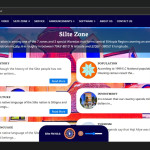



2 Comments
Zaheredin Shifa
May 21, 2024Go ahead
ረዲ
May 21, 2024በጣም ጠቃሚ መረጃ ነው:: ቀጥልበት